Civilization II - FAQ
Submitted by: kumayl hassan
E-mail: goldiman2002@yahoo.com
Civilization II -- Frequently Asked Questions
=============================================
Q: Where can I get the latest patch for Civ2?
A: The latest patch is now available
for download. If you're having problems and you
haven't
downloaded the latest patch yet, DO IT! The patch
can be
found on the site (ftp.microprose.com, under "new
versions"), web site (www.microprose.com, under
CivII,
"latest"), or on Compuserve or AOL.
Q: I can't hear music, even though the CD is in the
drive.
A: The music in the game is straight redbook CD audio.
This means that you
can put the Civ2 CD into any CD player, and the
music should play just like
any regular music CD (except for track 1). In
order to hear the CD audio
music, you must have the following:
1) The Civ2 CD in the CD drive.
2) The proper (and up-to-date) Windows MCI CD audio
drivers for your
soundcard loaded.
3) A CD audio cable connecting your CD drive to
your soundcard. This last
is part of the standard system configuration and
is probably present
unless you installed your sound card or CDROM
drive yourself.
If these conditions are satisfied, the music will
play. If you do not have
recent soundcard drivers, you should contact your
soundcard manufacturer for
an update. Also, there have been reports of other
CD programs (e.g.
Microsoft FlexiCD) causing a conflict with the
game. In this case,
disabling these other programs should fix the
problem.
If you're having problems w/ the music, you may
want to check if you can
play a regular audio CD on your CDROM drive. Once
you can do that, you
should be able to hear music with Civ2.
Q: I am getting a lot of GPFs in the game.
A: There are several possible causes of this problem:
1) The initially shipped version of Civilization II
turns out to -require-
a sound card in order to run properly. If you
don't have a sound card,
you'll need to download the patched version.
2) The next most likely problem is a lack of global
memory space. Even
when you have the required amount of physical
memory, it is possible
for other applications, or disk cache programs,
to drain these resources.
a) Usually the best solution is to increase
the amount of virtual
memory swap space you have available: Go to
Control Panel, 386
Enhanced, Virtual Memory and increase your
swap memory to 32+megs.
You'll need to make sure you have enough
disk space to accomodate
the swap file, of course.
b) If you're running Windows 95, it will
usually manage your virtual
memory for you correctly. However, you
must have enough disk space
available for Win95 to create and use a
swap file.
c) The above will usually eliminate the GPF's,
but you may also be
able to improve performance by freeing up
physical memory,
particularly by reducing the size of your
disk cache if you have
a large one.
3) We are aware of problems with certain models of
"Cirrus Logic" and
"Diamond" brand video cards. In most cases,
these problems can be solved
by updating the Windows video drivers. If you
have a Cirrus Logic card,
new drivers can be found at "ftp.cirrus.com". If
you are using any other
brand video card, we recommend checking your
drivers to make sure they
are up-to-date. If you are using older (buggy)
drivers, they can cause
problems. Generally speaking, most GPFs can be
solved by updating your
Windows video, sound, etc drivers!
4) If you're receiving a GPF in "WING.DLL", it
probably means you
are using some kind of "RAM Doubling" software
(e.g. RAM Doubler,
SoftRAM), which seems to cause a conflict. To
fix the problem,
you must disable these programs before starting
the game. We have
also noticed conflicts with some CD-ROM
accelerator programs.
5) If you've tried all of the above and you're
still having GPF's whenever
you discover a new technology, try
renaming/deleting the file
GET_INFO.EXE from your Civ2 directory. You
won't get the fancy
civilopedia, but you will get the beta
civilopedia. In this case,
the problem is some conflict with the Authorware
package we used
to do the hypertext Civilopedia.
Q: The game tells me to run "VFWFIX.BAT" on the CD but
I cannot find it!
A: Actually, the file is "VFWFIX.REG" and you can
still run the file. If you
double-click on the file in the File Manager
(Win3.1) or "My Computer"
(Win95), the information in the file will be added
to the Windows registry
and the problem should be fixed. Sorry for the
confusion.
Q: The "Civilopedia" causes a black screen.
A: This will happen if you have Win95, and did not
install the pedia files to
the hard drive, and are playing with the CD. You'll
simply need to download
the latest patched version.
Q: The text in the game is unreadable, or I receive a
Truetype font error.
A: Make sure that truetype fonts are enabled on the
Control Panel.
Also, Adobe Type Manager has a known
incompatibility with the Authorware
tool we used for the hypertext Civilopedia. You'll
need to disable
ATM, and tell it to use resident fonts.
Q: I am having problems running the videos in the
game.
(Particularly if they always show up as black
squares).
A: Try reinstalling the "WinG" and "Video for Windows"
programs (these
programs can be found in the appropriate
subdirectories on the CD).
When re-installing, make sure that you agree to all
the licensing
questions and you should restart windows so that
the changes take effect.
Q: The heralds appear but they aren't animating (Win
95 machines only).
A: You are probably using the 32-bit Indeo driver. You
can check this by
looking for a file called IR41_32.DLL in your
C:WINDOWSSYSTEM directory.
If this is the case, you can either uninstall the
32-bit version and install
the Video for Windows on the Civ 2 CD, or you can
wait for a patch which we
hope will be ready soon.
Q: I received a "Can't find WinG" error message.
A: Some computers have their Windows System directory
write-protected.
To fix it you need to change this attribute and
reinstall both WinG
and Video for Windows.
Q: The game can't find the CD after I have been
playing for a while.
A: If you open the CD-ROM drive during the course of
gameplay, the game will
stop recognizing the presence of the CD. For now,
the only fix is to not
to open the CD-ROM drive during the course of
gameplay. We are working on
improving the game's recognition of the CD for the
version 1.07 patch.