Hornby Virtual Railway
==========================================================================
==========================================================================
HORNBY VIRTUAL RAILWAY
==========================================================================
==========================================================================
Copyright (c) 2005 Robert Newth
==========================================================================
==========================================================================
TABLE OF CONTENTS
==========================================================================
= = = = = = = = = = = = = = = = = = = = = = = = = = = = = = = = = = = = =
NOTE- This is a British guide so some terms may be strange to American and
Continental viewers.
--1--
Version History
--2--
Minimum System Requirements
--3--
Introduction
--4--
Designing your layout- Screen layout
1. Planning stage
2. Track stage
3. Texture stage
4. Scenery/structure stage
5. Locomotive stage
--5--
Operating your layout
--6--
Downloads from the web
--7--
Copyright information, credits, and contact details
==========================================================================
--1-- Version History --1--
==========================================================================
Version 1.0 Main Guide completed
Version 1.1 'Downloads from the web' section added
Version 1.2 Downloads section updated, spelling corrected
Version 1.3 System requirements section updated
==========================================================================
--2-- Minimum System Requirements --2--
==========================================================================
This game can only be payed on a P.C. with Windows 95 or higher and each
of the following:
Minimum-
--------
+ Pentium 200MHz processer
+ 32Mb RAM
+ SVGA Moniter
+ 16 bit colour
+ 800x600 graphics card
+ Windows compatible sound card
+ Small fonts
However, it is recommended that you use these to play the game:
Recommended-
------------
+ Pentium 2 266MHz
+ 64Mb RAM
+ SVGA Moniter
+ 16Mb direct 3D Graphics Accelerator card with 16 bit colour
+ Windows 95/98/200/ME/XP
+ Small fonts
This game supports MMX, AGP2, DirectX, and DirectD hardware acceleration.
NOTE: On some moniters, this game will automatically change the screen
resolution and you cannot change it back without restarting the
computer.
==========================================================================
--3-- Introduction --3--
==========================================================================
This game was released by Hornby Model Railways as a simulator that lets
you build and operate model railways from two feet by four feet in length
to twelve feet by twelve feet in length. Once you design your track
layout, you add scenery and buildings, before you control your train as it
speeds through the virtual countryside. All of the stock and scenery is
from Hornby's own range, and you can download extras from their website
(listed further on in the guide).
==========================================================================
--4-- Designing your layout --4--
==========================================================================
_______________
| |
| Screen Layout |
|_______________|
In this game, you are given the option to build 3D or 2D. 3D is generally
the best one to use as the graphics look so much better than 2D. Right at
the top of the screen is a menu with three things on it. Click on Start to
go to the main menu, where you can choose to build or access a saved
layout, click on Design to build and edit your current design, and click
on Operate to 'play trains'.
In some menus, on the left of the screen, a menu is shown that lets you
access parts, track and different scenery items. Also, to delete parts,
drag the part to the recycle bin in the bottom right corner and drop it
there. At the bottom left of the screen, you can click on the help icon
for help (you must have internet Explorer). To switch to 2D mode, and
vice versa, click on the small icon with 2D on it at the top left of the
screen.
In 3D mode, to navigate your way round the board, there is a bar along
the bottom of the screen with arrows on it. The one on the left raises and
lowers the camera, the one on the right tilts the camera up and down, and
the centre one moves the camera along and sideways.
________________
| |
| Planning stage |
|________________|
This is the area where you pick your chosen board size, room, and the
number of lights. The board size is up to you, though the smaller it is,
the less you can put on it. For lighting, the best one to choose is the
four lights, as it gives the best light. The room does not affect the
railway at all. It is there as an extra feature. Some rooms are sore to
the eyes, so take what you think is the best. All are the same size.
_____________
| |
| Track stage |
|_____________|
In this stage you get to lay track. Ovals are hard to make, as track
curves are all different. To make each section join together properly,
click on the end of a peice so a circle appears. This means that if you
put a part in the circle, and it goes green, it is aligned. If you do not
do this, trains will hit the break and stop. To delete single pieces of
track, drag it to the bun, but if you want to delete a large amount of
track, use the right mouse button to highlight an area, then hit delete.
If you delete something accidently, you need to replace it again, because
there is no undo feature. Deciding on a track plan can be hard, so it
might take you a while to come up with one.
_______________
| |
| Texture stage |
|_______________|
Here, you can make the board look like grass, or put roads on it. Use the
menu at the left of the screen to select your chosen colour and the size
of the brush. Once you have finished, in the 3D mode it looks like grass
or sand, or whatever you used.
_______________
| |
| Scenery stage |
|_______________|
Now we can get to the fun bit. Click on a scenery item or building to
select it. If you are not already on it, the screen automatically changes
to 2D mode and you can now place the item. If you were on 3D mode, it
switches back once you place the item. You've probably placed it in
slightly the wrong position so use the left mouse to move it about and the
right mouse button to rotate it. You can only add up to one hundred items,
so don't use too many people or cars (which only come in yellow). You can
not build hills which is annoying because it means you have to look at
flat ground all day. You can download more items from the internet if you
feel that the range is not very good. Again, delete items by dragging them
to the bin.
__________________
| |
| Locomotive stage |
|__________________|
There are not many locomotives to choose from and most of them are
passenger trains. Also, there are not many carraiges or trucks. When you
select a train, the screen reverts to 2D mode. When you move the train
over a rail, it automatically turns so it is aligned, which means that
if you put it here, it will be on the rails. Delete trains the same way
that you do everything else. It is recommended that you only have one
train per track on your layout, as they collide easily.
==========================================================================
--5-- Operating your trains --5--
==========================================================================
The controller appears on the left of the screen. The switch at the top
is the direction switch. Click it to change the direction of the train.
The circle below that is the speed dial. Drag it to speed up and slow down
but don't go too fast, the train could de-rail.
Underneath the train controls are the camera controls. Click the Free
Standing button for the camera to do what it wants. Click the Watch Object
button for the camera to follow the object round the screen. Click on the
Attach to object button for the camera to sit on top of the thing you
click next. If you click on a train, the camera will nest on the top and
give you a cab view of the scenery. In 2D mode you cannot choose your
camera mode but you can make it zoom in and out.
To change points, click on the little lever beside it. This can be
difficult if you are going at speed and if you are in 2D mode.
If there are two trains on the layout, both of them will move at once.
==========================================================================
--6-- Downloads from the web --6--
==========================================================================
Visit
http://www.hornby.com/pages/virt.aspx
and scroll fown the page until you get to the Virtual Railway-1 Expansion
Packs section. From here, you can download one of three free packs with
extra locomotives, buildings and accessories including a reseraunt and a
selection of trees. You have to download them in order. You cannot get
pack 3 without downloading 1 then 2 first. You must have a full
installation of Hornby Virual Railway for you to download these packs.
Here is a basic list of what you get in each pack:
--------------------------------------------------
Virtual Railway Add-on Pack 1-
This add-on pack includes 'Clan Line', Duchess of Gloucester locomotives,
Pullman, LMS, LNER coaches and a variety of wagons. And for more 'virtual
realism', assorted sized trees can now be added to enhance a layout.
Virtual Railway Add-on Pack 2-
This add-on pack includes GNER 'White Rose', EWS Shunter, GNER saloons,
an LMS Dining Car, and a 75 ton operating crane. Also included are new
buildings that can be added to enhance a layout.
Virtual Railway Add-on Pack 3-
Add-on pack 3 includes extra locomotives, rolling stock and buildings to
enhance the HVR1 CD-Rom. This new download must be used in conjunction
with the Hornby Virtual Railway 1 and downloads 1 and 2.
==========================================================================
--7-- Copyright info, credits, contact details --7--
==========================================================================
All trademarks are owned by their respective copyright owners.
All of the information in this guide was recieved entirely by myself.
This guide is Copyright 2005 Robert Newth and may not be copied at all.
At the moment the only sites allowed to host this FAQ are
http://www.gamefaqs.com/
http://www.cheatchannel.com/
http://www.cheatbook.de/
If you wish to host this guide on your site, e-mail me at
bodobodot1@yahoo.co.uk Any queries should be sent to the same address.
Thanks to you, for reading this, myself, for writing this, and Hornby,
for making a great hobby and a great simulator.
==========================================================================
==========================================================================