Clue - Murder at Boddy Mansion FAQ
For the PC (DOS/Windows)
Written by peach freak or peachfreak90@hotmail.com
Copyright 2003-2008 Tim Brastow. All Rights Reserved.
Version 2.00
Welcome! This FAQ is for Clue: Murder at Boddy Mansion. This is also for people
who need help to play the game. If you have any questions, stuff I missed,
mistakes I made, email me at peachfreak90@hotmail.com or IM on AIM at
sonicdoommario. Once good questions are asked, they will be put in the Asked
Questions section.
Also, this FAQ is protected by copyright. You cannot sell this, put this on
your website without my permission, or any other violation of copyright law.
You can, however, save this and store this in something like My Documents for
offline and LEGAL use.
Table of Contents
1. Update History
2. Frequently Asked Questions
3. Playing the Game
4. Preferences
5. Credits
==================
1. Update History
==================
Version 1.00, July 7, 2003: Started and finished FAQ.
Version 1.15, December 19, 2003: No update here, but I changed my email address
since my other one wasn't working, and I did fix some grammar mistakes in this
FAQ.
Version 1.25, October 12, 2005: Well, well, well. Haven't updated this in
nearly two years. But now the first question for this game has asked, so I have
put it in my new Asked Questions section.
Version 2.00, July 29, 2006: A big update to this guide. Re-formatted it so it
looks a lot fresher and I added a Preferences section, which contains all the
options for the game. And I updated several things in this FAQ since they were
outdated horribly.
==============================
2. Frequently Asked Questions
==============================
Question: How do you get this game online? My friend can see my game server but
cannot join it. How do you fix this issue? Thanks for any help you can provide
me with.
Answer: First, there can be many issues that can hold you back from playing
online. First, check and see if you are playing on a LAN (Local Area Network)
or playing over the internet, because that may be the case sometimes. Second,
it can be your firewall blocking you from joining games. If this is so, turn
off the firewall that comes with your virus scanner or go to Start > Settings >
Control Panel. Then turn off the firewalls that is found in one of its options
(for Windows XP only).
-------------------------------------------------------------------------------
====================
3. Playing the Game
====================
-------------------------------------------------------------------------------
Note that I have been getting many emails saying that they cannot play this
game and weird things happen. I have checked the requirements for this game and
it is not compatible with Windows 2000/XP. I, myself, happen to have Windows XP
Professional and my Clue runs on this computer fine with minimal problems. The
only problem I seem to have usually is the screen just flickers randomly. If
you experience other issues, give me the specs of your computer and I'll see
how I can help. Also, try turning on Windows 95/98 compatibility mode on and
see if that works.
-------------------------------------------------------------------------------
Clue is a classic board game made by Hasbro. Now you can play it on the
computer if no one wants to play the board game with you. Hasbro also added a
Network Option that allows you to play online with other people.
-------------------------
The Characters/Suspects:
-------------------------
Miss Scarlet (Red), Col. Mustard (Yellow), Mrs. White (White) Mr. Green
(Green), Mrs. Peacock (Blue) Prof. Plum (Purple) are the six characters you can
play as. Each character has their own starting position on the board, which
could be useful for the rooms because you could pick that character to reach a
room quickly that you rarely get as a card. The turn order is clockwise around
the board, the order is the same order I listed the characters. You can play
with a minimum of 3 players, maximum of 6.
-------------
The Weapons:
-------------
Just like the characters, there are a total of six weapons: The Knife,
Candlestick, Revolver, Rope, Lead Pipe, and Wrench. These weapons only have one
use: 1 of these six was used to kill Mr. Boddy (the owner of Boddy Mansion) by
one of the six suspects listed in the Characters section.
-----------
The Rooms:
-----------
Unlike the weapons and characters, there are a total of nine rooms: The Hall,
Lounge, Dining Room, Kitchen, Ballroom, Conservatory, Billiard Room, Library,
and Study. These rooms have many uses: 1 use is where Mr. Boddy was killed, 2,
to make suggestions, and 3, the rooms in the corners (Lounge, Kitchen,
Conservatory, and Study) have shortcuts to another room (Study goes to the
Kitchen and vice versa, and the Lounge goes to the Conservatory and vice
versa).
Here is a little map of what the game looks like:
STUDY HALL 1 LOUNGE
2
6 #####
LIBRARY ##### DINING ROOM
#####
BILLIARD ROOM
5
CONSERVATORY BALLROOM KITCHEN
4 3
Keys:
1. Miss Scarlet's starting point
2. Col. Mustard's starting point
3. Mrs. White's starting point
4. Mr. Green's starting point
5. Mrs. Peacock's starting point
6. Professor Plum's starting point
##### middle of the map, an area you cannot cross and have to walk around
-----------
Main Menu:
-----------
Start Game: Start a new game
Load Game: Jump back into a game you previously saved
Preferences: Choose between stuff you want on and off
How to Play: If you don't know how to play, the rules are right there, but this
FAQ also explains this game
Hasbro: Shows stuff about Hasbro
Exit Game: Exits Clue and goes back to the Desktop
------------------------
Choosing the Characters
------------------------
After you click Start Game on the Main Menu, you will be asked if you want a
single game or be networked with other machines. No matter which one you click,
you will then be given which characters you want to be on the board. When you
select a character, you will then have the option to have them be a computer or
a human. If you pick a human, you can name who they will be played by. If you
pick them as a computer, you set their skill level. Once you have 3+ players,
you can now click Start Game, and you can chose between classic (with a dice)
or without a dice. The game now starts.
-----------------
Playing the Game
-----------------
Once it is your turn, you can roll the dice (by clicking the dice block at the
bottom right hand corner of the screen). To move a space, click on a tile that
is one step away from you (you can't go diagonal). Once you've reached the
highest number you can go, click on the colored token that replaced the dice.
If you roll a six but you only needed a 1 to get in a room, you can still go in
the room. After your turn is finished, end your turn by clicking on your token
in the bottom right hand corner of the screen. When you highlight it, it will
show the color of the token for who is up next (so if you were Professor Plum
and Miss Scarlet was next, the token would go from purple to red).
When playing, you can also click the board icon in the bottom left hand corner
of the screen to change it to a bird's eye view of the board. I prefer playing
this way, because it makes navigating the board easier. Next to that is the
cards icon. Click on this to show your cards. Then, you have another icon to
switch this to your list, which you use to mark down cards you've seen.
Plus, when you get into the room, take the time to explore them. If you click
on certain things, funny stuff might happen. For example, clicking the clock
in the Lounge makes the face come out, and clicking the Knight in the Hall will
make his axe turn into a bunch of flowers.
--------------------
Making a Suggestion
--------------------
Whenever you reach a room, make sure to click on the light bulb at the bottom
right hand corner of the screen. You pick a character and your weapon, and
click suggest once you've picked both. Somebody will try to disprove your
suggestion by showing you one of their cards as proof. Remember this: To
increase your chance of no one disproving your suggestion, don't go into a room
you have as a card, guess a weapon or suspect you have as a card, because the
criminal/room/weapon is not one of your cards. Be sure to mark them on your
list (on the bottom left hand corner of the screen, click on the cards, and on
the pop up, click the list at the bottom right hand corner, and click on the
square to check it, or on the preferences, put auto-mark on, because if you
don't mark your stuff and you guess the same thing again and it's shown to you,
it's not good), and the last three cards unchecked (1 room, suspect, and
weapon) is the one who killed Mr. Boddy.
Another way to make a suggestion is when anyone guesses you, you will go to the
room they guessed them. If you are already in the room where you got guessed
in, you cannot make a suggestion. So from there, you click on the lightbulb
again.
So remember, when someone shows you a card of any kind, don't guess it again.
Or an easier way to remember this is "Guess cards that you have unchecked on
your list" is how I remember it when teaching people how to play Clue.
---------------------
Making an Accusation
---------------------
Whenever you think you've collected enough clues from everybody or no one can
disprove your suggestion (make sure you don't have the cards they tried to
disprove), you can make an accusation by clicking on the handcuffs at the
bottom right hand corner of the screen. Pick one character, weapon, and room.
If you guess correctly, you win the game and a little cut scene happens.
If you are wrong, the game ends and they show you who did it and nobody wins.
Another interesting thing to note is that there are 324 possible outcomes for
who killed Mr. Boddy. This is calculated by 6 x 6 x 9 (6 people, 6 weapons, 9
rooms).
-----------------
Saving your Game
-----------------
At the bottom right hand corner of the screen, click "Clue" if it's there. The
menu will come up, with some of the options from the Main Menu except this menu
has Return to Main Menu and Save Game. Click Save Game, type in a name, and
then do whatever you want from there.
To Load a Game, go to the Main Menu (or the one in gameplay), and click Load
Game. This shows a list of saved games, and click the one you want to go back
to.
===============
4. Preferences
===============
Here are the list of options you can toggle on in off when you select
"Preferences":
Suggest Movies: These are the little clips that pop up after making a
suggestion. For example, if you selected Mrs. White with the Pipe, it would
show Mrs. White attacking Mr. Boddy with the Lead Pipe. Turning this off
disables these clips during the game.
Lightning Effects: These are just the shadows and how the game is lightened. If
you want this to go away, just turn it off. Plus it improves the performance of
this game, so I opt to keep it off.
Translucency: This is the ability to see through the walls so you can see the
spaces on the board if you're in a room. Turning this off just removes the see-
through part of the walls, so I'd keep this on.
Butler Voice: Turn this off if he annoys you. Remember, he'll only speak at
these times: When it is a human player's turn, who can and cannot disprove
suggestions, and if you accuse correctly or incorrectly.
Auto Notes: This is a must have. When somebody disproves your suggestion, it
will automatically be marked on your list if this is on. What makes it better
is that it when marked, it shows the color of who disproved it (so if Mrs.
Peacock disproved your suggestion, the shading would be blue), which can help
greatly sometimes.
Walk Animations: If you turn this off, everybody walks normally, rather than
having their own different methods of walking around the board.
Mansion Walls: If you turn this off, the mansion walls are removed completely,
but it has no effect on the game. Turning them off doesn't mean you can't go
through the empty spaces. You'll still need to go to the doorway to get into
the room.
Music Volume: Controls the volume for the in-game music
Master Volume: Controls are audio in the game
===========
5. Credits
===========
CJayC = The administrator of the best site in the world (GameFAQs) posted this
FAQ
Hasbro = For making this game.
Microsoft = For making Microsoft Windows operating systems, the best out there.
Myself = I wrote the guide.
You = You read the guide, and liked it (hopefully).