Championship Manager Season 03/04
******************************************************************************
Championship Manager Season 03/04 - A guide to making DDT and EDT files + more
By - KOTRwhoops
Date - 21.1.04
Email - robisbest555@hotmail.com
Version - 1.2
******************************************************************************
CONTENTS
1. Introduction
A. Disclaimer
B. My Introduction
C. Version History
2. FAQ
3. EDT Files
A. Swap Teams
B. Boost Teams
C. Move Stadiums
D. Club Debt
E. Future Transfers *NEW*
F. Loans *NEW*
4. DDT Files
A. Retain Players
B. Retain Nation Players
5. Init files
6. How and where to save the files
A. Making txt files into ddt or edt files when saving
B. Where to put the files and how to activate them
7. Extras
A. A quick guide to XML file editing *NEW*
8. Credits
******************************************************************************
1. INTRODUTION
******************************************************************************
A. Disclaimer
This is my guide and any copying of the guide will not be tolerated. Feel free
to use the guide on your website but do not claim the guide as your own
because you have not written it. Make sure KOTRwhoops is credited and my email
address IS shown so I can be asked about any queries.
B. My Introduction
I've decided to write this FAQ because on the GameFAQ's message board many
people have been asking how to create DDT and EDT files to modify their game.
To find out all you need to know about EDT and DDT files please refer to
section 2 of the guide. This is my first ever FAQ so please bear with me. :)
If you have any problems, comments, questions etc. please email me as I will be
happy to hear from you. I will try to answer any questions you may have.
Otherwise use the board on this site to ask any questions or visit the SIgames
official website. All this was tested with 4.1.4 on windows XP.
C. Version History
1.0 - The original version
- This version was not released
1.1 - Added the EDT command "FUTURE_TRANSFER"
- Corrected poor spelling
- Added a section for player attributes XML
1.2 - Added the EDT command "LOAN"
- Corrected some small errors
- Added better explainations for some commands
******************************************************************************
2. FAQ
******************************************************************************
- What is an EDT file?
An EDT file allows you to edit numerous things. What teams are in what league,
club finances, reputation and debts.
- What is a DDT file?
DDT files allows you to retain players. This means you can keep players on the
database from different countries or clubs. Say for example your computer can
only cope with small database but you are desperate to have a player in the
database that only normally appears in large. You can make a file that makes
him always on the game no matter what.
- What are these init files you speak of?
They are another kind of file of file which allows you to personalize the
game. For example you can make the ball bigger on the 2D match engine.
- These files sound really hard to make, is it really worth it?
You could make one of these files in under a minute when you know what you are
doing they are very easy to make.
- What program do I need to write these files?
Just the basic notepad which comes with most computers.
- How do I save and activate files?
Refer to section 6 of the guide for a full guide of saving.
- Can I use these files in a saved game and quickstart?
No. Init files and XML files can though.
- Are there anymore commands than the ones you have in this guide?
Yes there are but after intense testing by myself and my friend alot of them
don't work. If there are any more we find that work I will add them to the
FAQ.
- Do these work on every patch?
I don't think they work with the game out of the box (4.1.1). But after that
they do work. All these were tested on 4.1.4. If you wish to downlad this
patch go to www.sigames.com.
******************************************************************************
3. EDT files
******************************************************************************
All these files are written in notepad. You can have as many command lines in
a file as you like. When writing the commands that include clubs use the team
name that's at the top of the screen on the squad screen on the game. This
guarantees the command will work. None of these are saved game compatible.
A. Swap Teams - Allows you to swap any club teams in the game around.
B. Boost Team - Allows you to alter a clubs balance, reputation and stadium
capacity.
C. Moving Stadiums - Allows you to move clubs from stadium to stadium on a
particular date.
D. Club Debts - Allows you to put loans outstanding on clubs.
E. Future Transfers - Allows you to set future transfers.
F. Loans - Allows you to set loans
- A: Swapping Teams
Swapping teams does exactly what it says, swaps teams. For example you can
swap 2 teams in the Premiership for the old firm. Or make a European
Superleague or something like that. If you wanted the old firm in the
Premiership you type this into your notepad:
"SWAP_TEAMS" "Rangers" "Portsmouth"
"SWAP_TEAMS" "Celtic" "Bolton"
This would put Celtic and Scotland into the Premiership and put Portsmouth
and Bolton into the SPL. The order you type the teams in doesn't matter. You
can use the clubs full name or just the short one. For example you could
write Bolton Wanderers instead of Bolton and it would still work. To find
the short and long names of teams refer to the games editor. Or more
simply use the name the game uses for the team in the game.
- B: Boosting Teams
In boost team you can alter a teams funds, reputation and stadium capacity.
This can be great fun if you want to go on the game and buy your dream team.
For this you have to write the following command:
"BOOST_TEAM" "Everton" 30000000 10000 50000
The first figure in this command is the bank balance you wish the team to
have, in this case it is œ30million. The 2nd figure is the clubs reputation.
Reputation is out of 10,000 on CM03/04. So in the example above Everton
would have full reputation. The third figure is the stadium capacity. In this
case it's 50,000 so Goodison Parks capacity will be increased to 50,000.
You may only wish to increase the transfer funds of a team if, this is how
you do it:
"BOOST_TEAM" "Everton" 30000000 -1 -1
With this command the bank balance will be œ30million. If you want the aspect
to remain unchanged you write -1. In the example above the reputation and
stadium capacity will be the same as it would be at the start of the game
anyway. There are limits to the amount of money and stadium you can give a
club. I think the money limit is in the region of œ1.8Billion. The stadium
capacity I have not tested but I have done 300,000 before.
- C: Moving Stadiums
This is a great command as you can make a team move to a new stadium on a
particular date. For example if I wanted to move Everton to Wembley I would
enter this command line:
"STADIUM_MOVE" "Everton" "Goodison Park" "Wembley" "15/07/2003"
With this Everton would move to Wembley on the 15th of July 2003. If you want
to make your own stadium you can do so with the editor and make a club move
there on a certain date. So if for example Everton decided to go ahead with
the plans to build the Kings Dock stadium. You could make the Stadium and get
Everton to move there on a particular date.
- D: Club Debts
Using this command you can add debts to clubs:
"CLUB_DEBT" "Everton" "œ100,000,000" "240" "Bank"
The monetary figure is the debt amount. The 240 is the number of months it will
take to pay off the debt. The last bit is who it's owed to. In this example
its the bank, you can also write PFA and Chairman if you write anything else
it will default to bank. Again there is a limit to the figure. I think its
about œ1.8billion.
- E: Future Transfers
This command sets future transfers for players. Previously thought not to work
I now know hoe to work this command. Here for example is the Louis Saha
transfer from Fulham to Manchester United:
"FUTURE_TRANSFER" "Louis" "" "Saha" "Fulham" "Man UTD"
21 01 2004 10000000 20000 3
When you do it you need to write the whole command on one line. The first set
of numbers is the date (21 01 2004). This means the transfer will go ahead on
the 21st of June 2004 the 10000000 figure is the price of the player in œ's.
The 20000 is the players wage and the 3 is the contract length in years. The
2 sets of speech marks in the middle of the name ARE required. This is where
the player nickname would go if he had one. For example Ronaldo of Real
Madrid has a nickname which is Ronaldo but he also has a first and a second
name. This is how you would do a player like Ronaldo:
"FUTURE_TRANSFER" "Ronaldo Luiz" "Ronaldo" "Nazário de Lima" "Real Madrid"
"Everton" 1000000 5000 4
To find his first and second name I suggest using the editor. Searching for
him and getting his name from there. The á in his name can be got by copy and
pasting his name from the editor or if you hold the Alt Gr key on your
keyboard it does it. Remember to put the command on one line in the notepad.
- F: Loans
With this command you can set loans from club to club. For example if you
wanted David Unsworth to go on loan to Arsenal you would type this:
"LOAN" "David" "" "Unsworth" "Everton" "Arsenal" 1 7 2003 1 7 2004
The first the first 3 figures is the date of the loan start (1st of July
2003) and the second 3 are the loan finish date (1st of July 2004). As stated
above the "" marks in the middle of the name ARE required. This is where the
nicknames of players go like Ronaldo above. If you wanted to make it so
Ronaldo (Real Madrid) was on loan at Everton you would type in this:
"LOAN" "Ronaldo Luiz" "Ronaldo" "Nazário de Lima" "Real Madrid" "Everton"
1 7 2003 1 7 2004
Make sure you put the whole command on one line. To find the full names of
players like Ronaldo use the editor and search for them and copy and paste
thier name. You CANNOT do future loans. You can only do loans which start at
the beggining of the game. So I suggest you always put 1st of July 2003 as the
start date.
Go to SECTION 6 for a guide to saving.
******************************************************************************
4. DDT files
******************************************************************************
Again you use the notepad to write these files. Again you can mix command
lines. None of these are saved game compatible.
A. Retain players from nation - Allows you to retain all players from a
particular nation.
B. Retain players - Allows you to retain all players from a particular club.
- A: Retain players from a nation
The DDT files allow you to retain all players from a certain country. If for
instance you managed a lower league team you might think the selection of
players that are affordable poor. If you were an English Conference team
like Exeter you might find it hard to find good players to purchase. To make
the pool of players available to you better you could retain the players from
England, Scotland, Wales and Ireland. This would make the game process every
player on the database from these nations no matter what database size you are
using or what leagues you are running. If you wanted to retain players from
England you would type this:
"RETAIN_NATION_PLAYERS" "England"
You can type multiple nations to retain in the file. For example if you
wanted the Welsh players as well you would type this:
"RETAIN_NATION_PLAYERS" "England"
"RETAIN_NATION_PLAYERS" "Wales"
- B: Retain players from a club
You may want players in a particular club so with this command you can. If
you really want a certain player to be retained this is the way to do it. If
you wanted to retain players from Scarborough you would put this:
"RETAIN_PLAYERS" "Scarborough"
Again like above you can put multiple clubs in the file.
******************************************************************************
5. init files
******************************************************************************
The init.cfg file is already on the game on installation so you don't have to
make a file. The init.cfg file can be found here:
My Computer > C > Program Files > Eidos > CM 03-04 > data
You now need to open it with wordpad or notepad. There are commands you can
write in this file which add or modify parts of the game.
"DEBUG_MODE"
This command adds things to the game. You can view chairman's stats and
aggressive players are more aggressive as they would be in real life.
It adds misconduct bans to the game. In game commentary is added so players
can be sent off for punching the ref or another player and then get banned
for 3 months. It adds realism to the game and highly recommend it.
"SMALL_BALL" and "BIG_BALL"
These either make the ball bigger or smaller in the match engine depending
on the command.
Any others?
Yes there are but they are not proved to work. When I find some more they will
be included in the later versions.
******************************************************************************
6. How and where to save the files
******************************************************************************
A. Making txt files into ddt or edt files when saving
B. Where to put the files and how to activate them
- A: Making txt files into ddt or edt files.
1. Open notepad and type in your desired commands.
2. Go to save as.
3. Where it says save as type put "All files" You must do this.
4. Save it as any name you wish but you must put .ddt or .edt at the end
depending on the file. So if you were going to save a DDT file as England you
would save it as this England.ddt then save. And If an edt file you would put
England.edt
- B: Where to put the files and how to activate them
The file destination is:
My Computer > C > Program Files > Eidos > CM 03-04 > database > db.
You save/put the files in the db folder. Or where ever you installed the
game. To activate them you need to boot the game. Go into preferences and at
the bottom you can turn the files on and off. They will appear as the name you
saved it as.
******************************************************************************
7. Extras
******************************************************************************
In this section I will put a few extras in to explain how to edit other things
in the game. Such as other cfg files and xml files.
- Making player attributes in player Profiles a different colour.
Using an XML file you can make it so when a player has an attribute between
15 and 20 it is a different colour. This makes it easier to spot good
attributes on players. You find this file at this location:
My Computer > C > Program Files > Eidos > CM 03-04 > data > panels
Find the file called player profile.xml. Before you do anything you MUST back
this file up. Copy and paste it somewhere convenient. Now right click on the
file and go to open with then wordpad. You should now get a list of
programing. Like this:
This may seem like rubbish to most people but when you relate it to the key
above its actually quite simple. Where it says cteb, cphb, cmen and cgoa.
That's the colour of the 15-20 attributes. To the right of it is the colours.
So if you wanted the 15-20 attributes to show in a light blue you would do
this:
Now do this with cphb, cmen and cgoa and save. Then go on the game and it will
work. You can experiment with this changing the colors. s long as you've got a
backup it doesn't matter what you do. Use the key above and you can alter the
colours for any of those.
- Editing the in game commentary
This file can be found here:
My Computer > C > Program Files > Eidos > CM 03-04 > data > match events
Open the file events.cfg with wordpad. In here you can edit the commentary. Its
a daunting task though as you will have to find the right language etc.
Remember to back it up!
******************************************************************************
8. Credits
******************************************************************************
I would like to thank myself for writing this guide and Sports Interactive for
making this superb game. Also for gameFAQs for helping me in times of need on
computer games.
A KOTRwhoops production (copyright 2004)
Email: robisbest555@hotamil.com