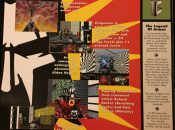Return to Krondor
Cheat Codes:
------------
Edit RTKRONDOR.INI and make sure the following lines are in it:
[Console]
Console=1
After the game reaches its final navigation screen, press [ALT]-C to bring
up the console prompt (the green $ sign).
Type "PYROMANIA"
Press ENTER and [ALT]-C to remove console prompt. The cheat enables your
mages all spells and makes your mages cast it without cost! Unfortunately
the provider of the cheat says that this is the only useful cheat that made
it into final game.
Hints:
------
submitted by: rickHH
* Jazhara and James are your most important characters. They start at a
low level, and both of them will need Defense and Initiative to be very
high, so those attributes should be raised at every opportunity.
* James will eventually need Bow skill; Jazhara should finish the Path
of Storms.
* In the open field, when there is enough distance between you and your
enemies, it pays to use a stunning area-effect spell such as the
Thunderclap. Never risk a Thunderclap in close quarters!
* Save your game before starting any given quest, and keep that save-game
clean; sometimes you'll need to start back at square one.
Unreadable text tip:
--------------------
If you find you can't read some of the text in item descriptions and
other areas of Return to Krondor, here's a work-around that I found
on a message board. While not perfect, you'll at least be able to
read the descriptions and credits a little easier. It worked for me
on my Windows XP system and should also apply to Windows 2000.
The font used is a standard True Type Font (krondor.ttf) and is located
in the same directory where you installed the game
(default location is X:SierraRtK where X is your local hard disk drive).
Simply rename it, copy one of your existing Windows fonts into the same
location and then rename the newly copied font.
Choose a simple letter style, like Verdana or Arial, and be sure to
use a font identified as an "O" type font .. not a "TT" font.
Step-by-step:
.............
Find the Fonts folder on our hard disk and open it
(Usually located in your Windows folder)
Highlight Verdana from the list, making sure the icon looks like an O.
Select EDIT and then COPY from the top menu bar.
Locate the SierraRtK folder on your hard disk and open it.
Select EDIT and then PASTE from the top menu bar. (The font will copy.)
Right click on krondor.ttf and select RENAME from the menu.
Rename the file (I used oldkrondor.ttf).
Right click on Verdana.ttf and select RENAME from the menu.
Rename it krondor.ttf
Close all windows and start the game like normal.
You can see your results immediately when the word "Loading" comes on
the screen. You can also get a quick look by clicking on the Credits
from the main menu. (In my game, the letters "I" and "L" still ran
together, but I could read the rest -much- better.)
Notes: If you install the krondor.ttf font as a Windows system font,
your changes will have no effect in the game itself. You should wait
until you've finished the game if you wish to use it system-wide.
You may need to delete the original, renamed file (in my example it
was oldkrondor.ttf) from the RtK folder before you uninstall the game.