Elder Scrolls 3 - Morrowind [NPC]
Submitted by:arun prakash
The Elder Scrolls III: Morrowind
NPC Creation Tutorial:-
-----------------------
Purpose: To show you how to quickly and easily create and
place an NPC in Morrowind.
Method: I will provide a steb by step walkthrough of
creating and placing a simple NPC that you can adjust to meet
your needs.
Conventions: File->Data Files means go to the File menu, and
click on Data files.
Object Window: The main window of the editor. It contains
lists of information.
Render Window: The 3D view window in the editor, provides you
with a way of previewing what you have done.
Cell View: The window in the lower right corner of the editor,
it is split into 2 sections, which I will refer to as Cell
Selection and Object Selection.
1. Load the main data set
1.1 Start TES Construction Set
1.2 File->Data Files.
1.3 Double Click Morrowind.esm, click OK
2. Use the art files from the construction set CD.
2.1 File->Preferences
2.2 Place check mark on "Use Data Files on CD-Rom"
2.3 Place Construction Set CD (CD #2) in the CD-Rom drive.
2.4 Click OK
3. Create a new Class to handle the requirements of the NPC.
3.1 Character->Class...
3.2 Click New
3.3 Type in Super Merchant. Click OK
3.4 Under Name enter Tito the Merchant
3.5 Primary Attributes: Strength, Personality
3.6 Specialization: Combat
3.7 Playable: no check
3.8 Major Skills: Long Blade, Armorer, Medium Armor, Heavy Armor, Blunt
Weapon
3.9 Minor Skills: Mercantile, Enchant, Athletics, Axe, Spear.
*POSSIBLE CAVEAT* If you recieve an error about Invalid class data, click
OK. This is caused by duplicate Major/Minor skills but
will be cleared up after changing the rest of them.
3.10 Description: The be all and end all of Merchants. The so called Uber
Merchant.
3.11 Auto-Calc Buys/Sells: Check all of the options.
3.12 Auto-Calc Other: Check all of the options.
3.13 Click OK
4. Create a new NPC based on this class.
4.1 On the Object Window click the NPC Tab.
4.2 Right click on the list of NPC's and select New.
4.3 ID: tito the merchant
4.4 Name: Tito the Merchant
**4.4 1/2 Script: click the elipses (...)
**4.4 1/2.1 type in the following:
begin titoscript
AddTopic "Tell me a Joke"
end titoscript
**4.4 1/2.2 Script->Save
**4.4 1/2.3 Script->Exit
**4.4 2/2 Script: titoscript
4.5 Race: Dark Elf
4.6 Class: Super Merchant
4.7 Level: 20
4.8 Faction and Rank: Leave blank.
4.9 Essential, Corspes Persist, Respawn: Leave blank.
4.10 Auto Calculate Stats: unchecked
4.11 Set the items the NPC will wear.
4.11.1 On the Object Window click the Clothing Tab.
4.11.2 Drag common_pants_01 from the Object Window to the NPC
creation window, onto the items portion
4.11.3 Do the same for common_shirt_01 and common_shoes_01.
4.12 Set the items the NPC will have for sale.
4.12.1 On the Object Window click the Lockpick tab.
4.12.2 Drag pick_apprentice_01 to the NPC creation window, onto items
4.12.3 On the NPC window, under items, you will see a column labeled
count. Click on the 1 next to pick_apprentice_01 and change
the value to -10 (yes negative ten.). This will tell the
game to give him 10 Apprentice lockpicks for sale every day.
4.13 Set the Spells that the NPC has and can train you in.
4.13.1 Click the Spells tab, next to items, in the NPC window.
4.13.2 On the Object Window click the Spellmaking tab.
4.13.3 Drag Freezing Touch to the NPC creation wnidow, onto spells.
4.14 Make the NPC stand still and set what services are available.
4.14.1 Click the AI button on the NPC creation window.
4.14.2 Click on Wander under AI Packages, and hit the delete key.
4.14.3 Click Add Package->Wander.
4.14.4 Set Distance to 0 and click Save.
4.14.5 Click on the Services tab.
4.14.5.1 Buys/Sells: All checked
4.14.5.2 Barter Gold: 10000
4.14.5.3 Other Services: All checked
4.14.5.4 Click Save
4.15 Click OK
The Following section is completely optional but serves as a good basic intro
into Dialogue and Journal entries. I suggest you do this as it will help in
giving your npc some character.
This could become a bit confusing and I suggest you read through it first.
Note: I am not that good at scripting/programming in general, so any help or
suggestions or improvements to this section should be emailed to me at the
address below.
This will create a simple knock-knock type joke (not even remotely funny, but
serves its purpose of teaching), after which it will update your journal and
Tito will attack you.
5. Set the Dialogue options for the NPC.
5.1 On the Object Window, on the NPC tab, double click on Tito the Merchant
5.2 Click Dialogue button. (note, this will take a while to load, with no
progress bar, it is not frozen.)
5.3 On the right, there is a list of Topics the NPC knows about.
*WARNING* DO NOT, I REPEAT DO NOT DELETE THESE TOPICS!!! (they are
universal and will screw up many things in the game!)
5.4 Right click on this list and select New
5.5 Type in "Tell me a joke"
*NOTE* No it did not just disappear, we'll find it in a second.
5.6 Under Filter for, choose the blank option all the way at the top.
5.7 Select "Tell me a joke"
5.8 Under Info/Response, Right click->new.
5.9 Type in "Knock Knock"
5.10 Under Speaker Condition, ID: tito the merchant
5.11 Under Result type AddTopic "Who's There"
5.12 Right click on the Topic list and click new
5.13 Name it "Who's There"
5.14 Info/Response: Tito the Merchant
5.15 ID: tito the merchant
5.16 Result: AddTopic "Tito the Merchant who?"
5.17 Right click on the Topic list and click new
5.18 Name it "Tito the Merchant who?"
5.19 Info/Response: Tito the Merchant who is going to kill you now.
5.20 ID: tito the merchant
5.21 Result: Journal "joke" 10
StartCombat Player
SetFight 90
SetDisposition 0
Goodbye
5.22 Click the Journal tab at the top (it's to the right, you have to click
right arrow to get to it.)
5.23 Right click in the Journal list, New
5.24 Name it joke
5.25 Info/Response: Tito the Merchant told me a crappy joke, then
attacked me.
5.26 Index: 10
5.27 Click OK
5.28 Now you can see the NPC creation window, click Save.
I would recommend having a scroll button mouse when working with the editor.
If not you can find basic controls here.
http://www.tordrakkon.com/morrowind/tes_help.html
The following section is by far the one that will cause you the most headaches
, there should be faq's avaiable at morrowind-mods.com or other sites that
will help with working with the editor.. but if you follow this and adjust
as you see fit you can at least get the NPC positioned pretty precisely.
6. Placing the NPC into the game.. YEAH!!!!
6.1 In the Cell view window, under Cell selection section, double click on
Balmora, Hlaalo Manor (chose this house cause the owner is dead,
and it's my current residence.)
6.2 In the Cell view window, under Object selection section, double click
on ralen hlaalo. This will zoom your camera in to focus on Ralen
Hlaalo (yes I know, he's hidden behind a pitcher.. but hold on a sec.)
6.3 Click on the Render window title bar to make it active.
6.4 Hold down your mouse scroll button and pan the camera up until you can
see ralen hlaalo, then to the left until he is off screen. You should
now be looking at a rug, and a table in the background (more or less).
You may want to zoom out a bit by scrolling down with your mouse.
6.5 In the Object window click/drag Tito the Merchant onto the Render
Window
6.6 You should now see Tito in the Render window and you can move him
around by click/draggin him. If you want to move him up or down
hold down "z" while dragging him.
6.7 Get him Place relatively close to where you want him. (Note, getting
him exactly where you want will take lots of patience and pratice..
for now just get him hovering somewhere above the floor, in an open
area) Make sure that the entire box surrounding Tito is visible.
i.e. There is none of it below the floor level.
6.8 Make sure Tito the Merchant is selected in the Render Window and hit
the "f" key, which will make him fall into place on the floor.
7. Save and Test
7.1 File->Save
7.2 Name it Tito the Merchant and click Save
7.3 Place your Morrowind Play CD (CD1) back into the drive.
7.4 If the autorun screen doesn't appear click start->run and type
d:AutoRunMorrowind.exe
7.5 Choose Data Files and double click Tito the Merchant.esp
7.6 Click OK
That is it.. Now you can start the game as normal.. Disregard any error
messages when loading a save game and go find your new NPC in Balmora, in
Hlaalo Manor.